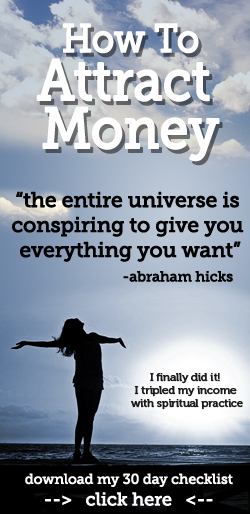These are the step How to Reset waste ink counter (error E16) :
1. Turn off power button (power button is in ),
Press and Hold STOP/RESET then Push ON/OFF button
2. Hold ON/OFF button, press STOP/RESET button 2x
3. Let both of button and printer in to SERVICE MODE
4. Printer will be charging
5. After printer finish charging, ush STOP/RESET button 4x. (Waste ink counter reset)
6. Every time you push STOP/RESET button ,
ON/OFF lamp will change green and oranye.
7. Turn off printer dan and take out POWER button
8. Turn on printer again.
Read More..
1. Turn off power button (power button is in ),
Press and Hold STOP/RESET then Push ON/OFF button
2. Hold ON/OFF button, press STOP/RESET button 2x
3. Let both of button and printer in to SERVICE MODE
4. Printer will be charging
5. After printer finish charging, ush STOP/RESET button 4x. (Waste ink counter reset)
6. Every time you push STOP/RESET button ,
ON/OFF lamp will change green and oranye.
7. Turn off printer dan and take out POWER button
8. Turn on printer again.